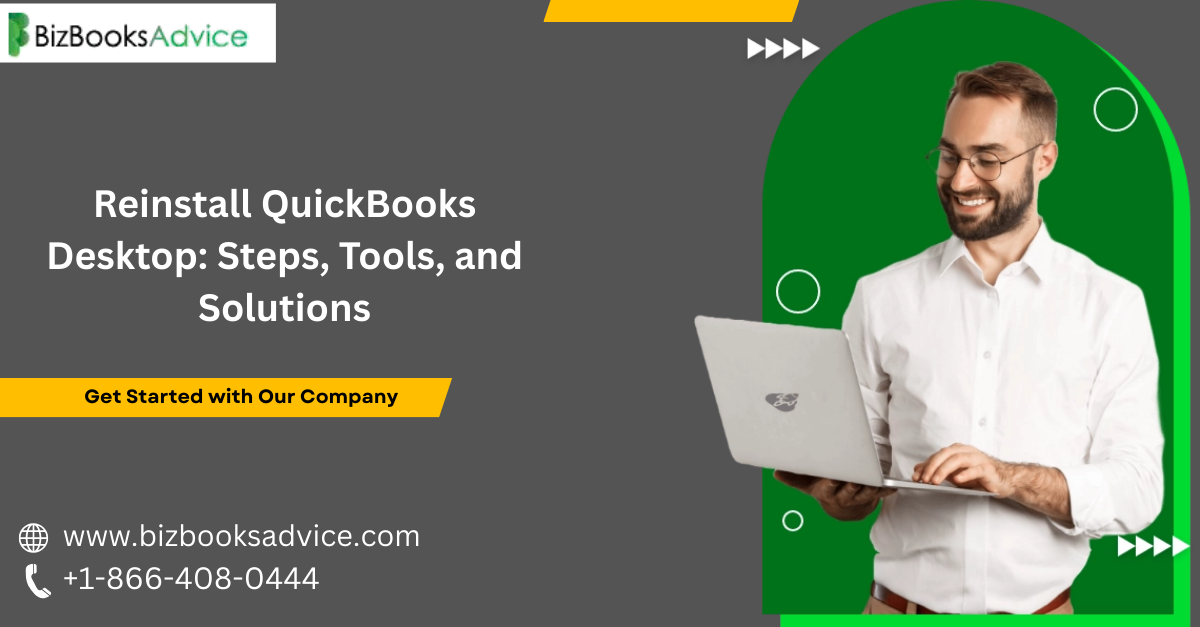
When QuickBooks Desktop experiences ongoing errors, frequent crashes, or upgrade complications, a complete reinstallation often delivers the best outcome. The process is straightforward with the right tools, ensuring your data remains intact and your accounting operations continue smoothly. This article covers detailed steps, practical tools, common troubleshooting methods, and expert solutions for reinstall QuickBooks Desktop.
Preparation Before Reinstallation
Proper preparation is fundamental to a successful reinstallation:
Back up all company data files to a secure location.
Write down your license number and product key, found in your purchase email or physical packaging.
Download the latest QuickBooks Desktop installer for your specific version.
Log in to your computer as an administrator to access all system functions.
Step-by-Step Guide to Reinstall QuickBooks Desktop
Follow these core steps to reinstall QuickBooks Desktop:
Step 1: Uninstall QuickBooks Desktop
Open the Windows Control Panel.
Click Programs and Features or Uninstall a Program.
Select QuickBooks Desktop from the list, then click Uninstall.
Follow the instructions displayed on your screen to complete the removal.
Step 2: Rename Installation Folders
Renaming leftover folders prevents QuickBooks from accessing old files that could trigger issues:
Press Windows + E to open File Explorer.
Navigate to these directories:
C:\ProgramData\Intuit\QuickBooks (year)C:\Users\<your username>\AppData\Local\Intuit\QuickBooks (year)C:\Program Files\Intuit\QuickBooks (year)
Right-click the QuickBooks folder and select Rename, appending
.oldto the folder name.If permission is denied, use Task Manager to end related QuickBooks processes (QBDBMgrN.exe, Qbw32.exe).
Step 3: Run QuickBooks Tools Hub & Clean Install Tool
QuickBooks offers dedicated utilities to clean installation remnants efficiently:
Download and launch the QuickBooks Tools Hub.
Within the Tools Hub, select Installation Issues.
Click Clean Install Tool, confirm your version, and proceed as guided.
Step 4: Reinstall QuickBooks Desktop
Use your downloaded installer or QuickBooks installation CD.
Launch the installer, accept terms, and choose your preferred setup type.
Enter your license and product numbers.
Complete installation by following onscreen prompts, then open QuickBooks.
Step 5: Restore Your Data
Once reinstalled, restore your company data:
Go to File > Open or Restore Company in QuickBooks.
Select your backup file and follow the prompts.
Recommended Tools for Reinstallation
Key tools streamline the reinstall process and resolve many technical glitches:
QuickBooks Tool Hub: Unified troubleshooting utility, with options for installation, network, and file issues.
Clean Install Tool: Removes all residual files, allowing a fresh start and preventing recurring errors.
QuickBooks Install Diagnostic Tool: Repairs problems related to QuickBooks installation and system files.
These tools are free to download from the official QuickBooks website and provide a guided reinstallation workflow.
Common Problems and Solutions
Sometimes, users encounter complications before, during, or after reinstallation:
QuickBooks Fails to Open: Ensure system compatibility, run as administrator, or use the Install Diagnostic Tool.
Company File Not Found: Search your backup location, or manually browse to the
.QBWfile to restore.Access Denied Errors: End all QuickBooks processes in Task Manager and retry renaming installation folders.
Installation Error Codes: Use the Diagnostic Tool or consult Intuit’s online resources for error-specific steps.
For persistent issues or if a step is unclear, reach out to experts at +1-866-408-0444 for direct assistance.
Additional Tips for a Smooth Experience
Always back up your files before uninstalling QuickBooks Desktop.
Keep your license and product numbers easily accessible for a rapid installation.
Use only official QuickBooks tools and genuine software installers to minimize risk.
Conclusion
Reinstalling QuickBooks Desktop is a reliable way to resolve stubborn errors, clean out damaged files, or upgrade to a new version. When executed with proper preparation and official tools, the process is smooth and safeguards essential data. For thorough guidance and step-by-step troubleshooting, contact seasoned professionals at +1-866-408-0444.
Whether upgrading, fixing errors, or starting anew, a methodical approach ensures uninterrupted business operations and long-term peace of mind.
Read More:
QuickBooks Error H202
QuickBooks Font Size Too Small
Write a comment ...